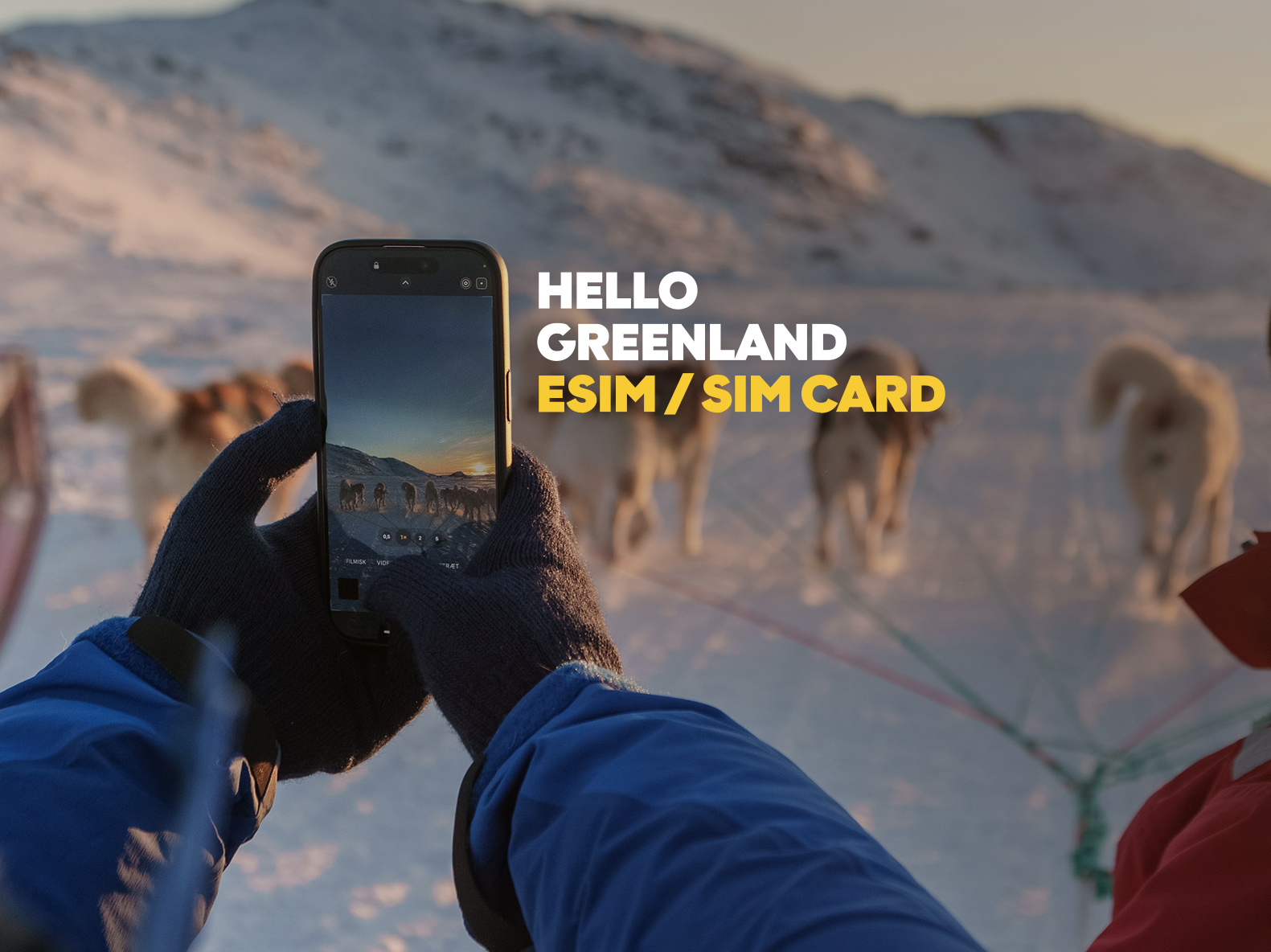We are getting ready
for our
100 years
celebration
We will have events all throughout the year leading up to the 6th of September, so be sure to bookmark this page or visit our social media pages for the latest updates.
#Tusass100
100 years of connection—and some of it started here. This is more than a location. It’s part of our legacy. 💙

Celebrating 100 years with Tusass - an interactive experience
How to navigate the digital exhibition
The exhibition consists of five different rooms: the lobby filled with personal stories from colleagues and four rooms with four unique adventures; virtual experiences from the radio network and the submarine cable, a look into the future and an insight into the biggest events in our history.
To get started, choose your preferred device below and learn how to navigate the experience.
We hope you enjoy it!
Mobile & tablet
The Tusass 100 digital exhibition can be enjoyed on your smartphone or tablet. To get started, tap the ”Start Experience” button above or tap here.
How to navigate
To look around, simply swipe your finger across your screen.
How to interact
If you find something interesting, just tap to start the experience. For portraits, tap to listen to their stories. To pause, tap again. To enter a door, simply tap on it.
How to return to the main lobby
To leave an experience early, look down until you see the home icon, then tap the icon to return to the lobby.
How to exit the digital exhibition
The experience runs in your device’s browser. When you’re finished, simply close the tab or window, just like any other website.
PC & Mac
The Tusass 100 digital exhibition can be enjoyed on PC and Mac. To get started, click the ”Start Experience” button above or click here.
How to navigate
To look around, click and move your mouse across your screen.
How to interact
If you find something interesting, just mouse click to start the experience. For portraits, click to listen to their stories. To pause, click again. To enter a door, simply click on it.
How to return to the main lobby
To leave an experience early, look down until you see the home icon, then click the icon to return to the lobby.
How to exit the digital exhibition
The experience runs in your device’s browser. When you’re finished, simply close the tab or window, just like any other website.
VR headset
If you’re using your own VR headset to experience the digital exhibition, use your device builtin web browser and type in the address, tusass.gl/100.
How to navigate
To look around, move your head in any direction. The view will follow your movement.
How to interact
When you see something of interest, use your controller to point and select.
Using Controllers:
- Point with your controller and press the trigger to select.
- For portraits, point and select to hear their stories.
- To pause, select again.
- To enter a door, point and select it.
Using Hand Tracking:
- Point at an object with your finger and pinch to select.
- For portraits, pinch to listen to their stories.
- Pinch again to pause.
- To enter a door, point at it and pinch.
How to return to the main lobby
Look down until the home icon appears.
Using Controllers:
- Point at the home icon and press the trigger to return to the lobby.
Using Hand Tracking:
- Point at the home icon and pinch to return to the lobby.
How to exit the digital exhibition
When you’re finished, exit the browser on your VR headset, just as you would close any other application.
Good to know
What can I experience in the digital exhibition?
The exhibition consists of five different rooms: The exhibition consists of five different rooms: the lobby and four rooms that doors lead you into. Each room offers its own experience; personal stories from some of our colleagues, virtual experiences from the radio network and the submarine cable, and an insight into the biggest events in our history.
The Tusass 100 digital exhibition can be enjoyed on your smartphone, tablet, computer and even VR headset. To get started, tap the ”Start Experience” button above or tap here.
How do I get the standalone Tusass 100 App?
The app is available for both Android and iOS devices and can be downloaded for free from the official app stores.
Android
Download Tusass 100 from the Google Play Store – click here
iPhone
Download Tusass 100 from the Apple App Store - click here
How do I navigate the Tusass 100 App?
The Tusass 100 app can be enjoyed on Android smartphones and tablets, as well as on iPhones and iPads running the latest OS versions. For the best experience, follow these tips:
Before you start
- Make sure you have enough room in your environment so the app can scan your floor surface.
- On the intro screen, select your preferred language.
- The app will then scan your environment and place a pattern on your surface.
- When you’re ready to begin, tap your display to reveal the Tusass 100-year timeline.
How to navigate
- To move through the timeline, tap and slide down on your display to bring the timeline closer.
- Sliding in the opposite direction will move the timeline further away.
How to interact
- When an object of interest appears on the timeline, tap it to learn more about that moment in history. An overlay dialog will appear with more information.
- When you’re done reading, tap the Close button to return to the timeline view.
Having trouble placing the timeline?
- If the app didn’t scan the surface correctly, or if you’d like to reposition the timeline, tap the Reset button.
- This will restart the app and let you select your preferred language again.
- You can then rescan your surface and tap the display when ready to see the 100-year timeline.
How do I exit the app?
When you’ve reached the end of the timeline, simply close the app as you would with any other application.
My video seems slow when I visit the rooms
If there is a connection issue, you could experience lag due to the quality of the 360° video experience in room one and two. Try adjusting the quality of the video from high to medium and see if it runs better.
Mobile & Tablet
Tap anywhere on video and a timeline menu should become visible in the bottom of your display. Tap on the gear icon and change the current setting from high to medium.
PC & Mac
click anywhere on video with your mouse and a timeline menu should become visible in the bottom of your display. Then click on the gear icon and change the current setting from high to medium.
Will the exhibition cause motion sickness or trigger epilepsy?
The digital exhibition includes movement in Room One and Room Two, which may cause discomfort for some visitors. A small number of people may experience symptoms such as dizziness, nausea, or disorientation when viewing 3D or VR content. In addition, flashing lights or patterns could trigger seizures in individuals with photosensitive epilepsy.
If you are prone to motion sickness, migraines, or seizures, please use caution when entering the exhibition. We recommend:
- Taking regular breaks during the experience.
- Stopping immediately if you feel any discomfort.
- Consulting a doctor before participating if you have a history of epilepsy or related conditions.
Your safety and comfort are important to us — please enjoy the exhibition
We Also Offer
The Following Solutions
Mobile
Choose the mobile subscription that suits you best.
All subscriptions for 499 DKK and upwards include Tusass abroad, so you can use your Greenlandic number abroad without any extra cost.

Now your child can get 3GB of data incl. Tusass abroad with the new children's subscription
Perfect for children between 5 and 17 years old. Upgrade to the new children's subscription today.

Are You a Traveller in Greenland?
Introducing Hello Greenland – the very first Greenlandic eSIM solution designed for tourists! In three easy steps you’ll be connected in every city and village you visit.